Introduction
Meet Talkey
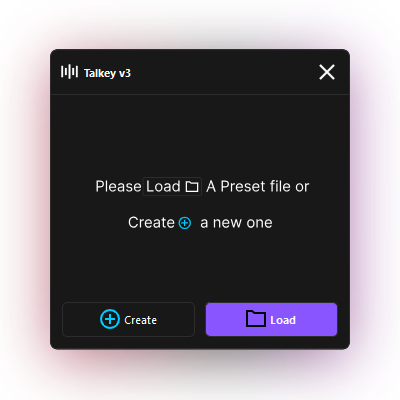
Talkey is a powerful and intuitive lip-syncing plugin designed for Maya users. It transforms the tedious task of animating character lip sync into an effortless process, automatically generating accurate lip movements based on audio input. Compatible with any rig and any language, Talkey saves hours of manual work, allowing you to focus on creativity. Whether you’re crafting short films, games, or animations, Talkey streamlines your workflow and brings your characters to life with precision and ease.
Setup
⚠️ Warning: Talkey does not support folder or file names containing special characters or spaces. Please ensure a clean and organized folder structure for optimal functionality.
Installation
You can keep the scripts anywhere you want.
To Install Just drag and drop install.py file into your maya viewport.
For the activation Enter the license key in the field and click "Continue".
📝 Note: Studio License Does not require activation.
- Thats it, The talkey launcher button will be created in your custom shelf.
📝 Note: Talkey single license is limited to installation on one machine at a time. To transfer the license to another machine, uninstall Talkey from the current machine to deactivate the license. Once deactivated, you can proceed with installing Talkey on the new machine, effectively transferring the license.
Interface
Talkey Interface Overview
Talkey features a user-friendly interface designed to streamline your lip-sync animation workflow. It consists of two primary windows:
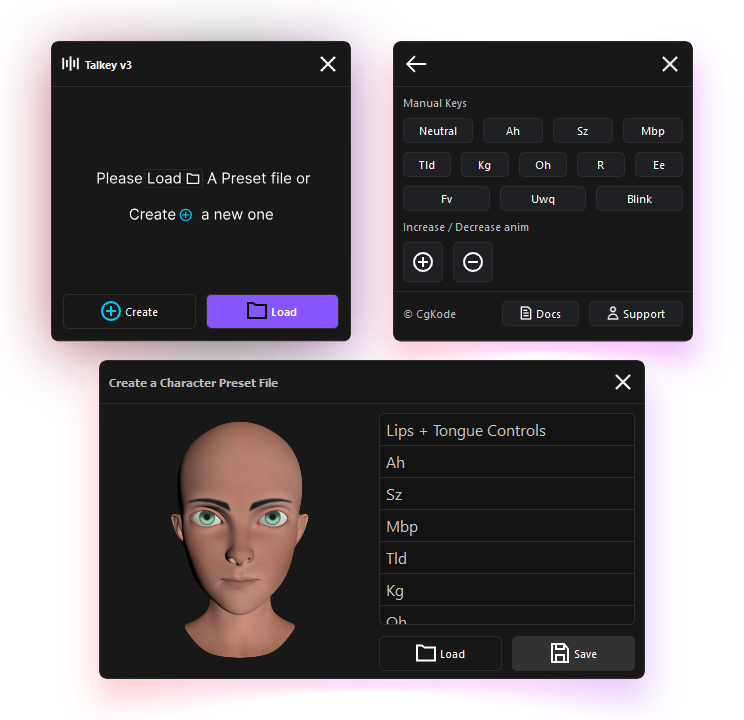
Main Window: This is where the magic happens. Load your character presets and audio files to generate accurate lip-sync animations with just a few clicks. The interface is intuitive, guiding you through the process effortlessly.
- Fine-Tuning Section: Within the main window, Talkey offers a dedicated section for refining the generated animation. Adjust timing, phoneme intensity, or any other details to achieve the perfect result for your project.
Character Preset Window: This window allows you to create and save custom presets for your characters. By defining key parameters here, you ensure that Talkey generates lip-sync animations perfectly tailored to each character’s unique rig and style.
With its clean design and focused functionality, Talkey provides a seamless experience, empowering you to produce high-quality lip-sync animations quickly and efficiently. Whether you're a beginner or a professional, Talkey's interface is built to adapt to your workflow.
Getting started
Creating a Character Preset
- Open Talkey and click the Create button.
- Select facial controls responsible for lipsync movement.
- Ensure the neutral pose is set correctly.
- Assign phoneme poses by adjusting the character’s expressions.
- Define eyebrow and eye movement for realistic expressions.
- Save the preset for future use.
Video Tutorial
Generating Lipsync Animation
- Select the character preset.
- Load the audio file into Talkey.
- Pick the required movements and the animation smoothing option.
- Click Start to apply animation.
- Fine-tune movements using the Fine-Tuning Section if necessary.
Video Tutorial
Editing & Refining Lipsync
- Click on the Fine-tune icon next to the close button.
- On the fine-tuning section Click individual phonemes to match the audio better.
- Use the + or - buttons to Adjust movement intensity of any controls for a natural feel.
Video Tutorial
Prerequisites
Requirements for Using Talkey
Facial Rigged Character: Ensure your character is properly rigged for facial animations.
Audio File: Talkey supports all major audio file formats. However, the audio file name must not contain spaces or special characters. Use a clean and simple name for best results.
Character Preset: A character preset is required. Refer to the video above for detailed instructions on creating one.
System Requirements
Supported Autodesk Maya® Versions:
- 2018
- 2019
- 2020
- 2022
- 2023
- 2024
- 2025
Supported Operating System:
- Windows®
📝 Note: MacOS® and Linux® support may be added in the future.
Additional Requirements / Info:
- Single License: Requires an active Internet connection for activation.
- Studio License: Does not require Internet connection or activation.
Transfer license
Uninstallation
The Talkey single license is limited to one machine at a time. To transfer the license to another machine, simply drag and drop the provided uninstall.py script into the Maya viewport on the current machine. This will automatically deactivate the license. Once completed, you can install Talkey on the new machine and activate the license there.
📝 Note: The Studio version does not include the
uninstall.pyscript, as it allows unlimited installations across multiple machines without requiring license deactivation.
FAQ
Frequently Asked Questions
1. How accurate is Talkey’s lipsync?
Talkey provides industry-standard accuracy, but fine-tuning may be required for specific animations.
2. Can I modify an existing preset?
Yes, you can load a preset, make changes, and save it as a new file.
3. Does Talkey support multiple languages?
Yes, Talkey supports almost all languages, allowing users to generate accurate lipsync animation regardless of the spoken language in the audio file. The system automatically detects phonemes and adapts the animation accordingly, making it a versatile tool for global productions.
4. Can I use Talkey for non-human characters?
Yes, but additional adjustments may be needed for unique facial structures.
Support
For further assistance, contact support at support@cgkode.com.
This documentation will be updated regularly to reflect new features and improvements.